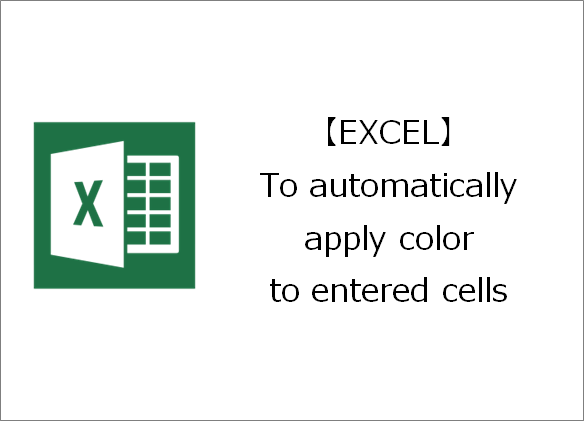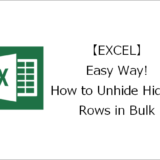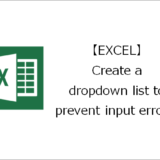Thank you for visiting. This is Masafukuro.
This time, I will introduce a method for automatically applying color to the entered cell.
To automatically apply color to entered cells
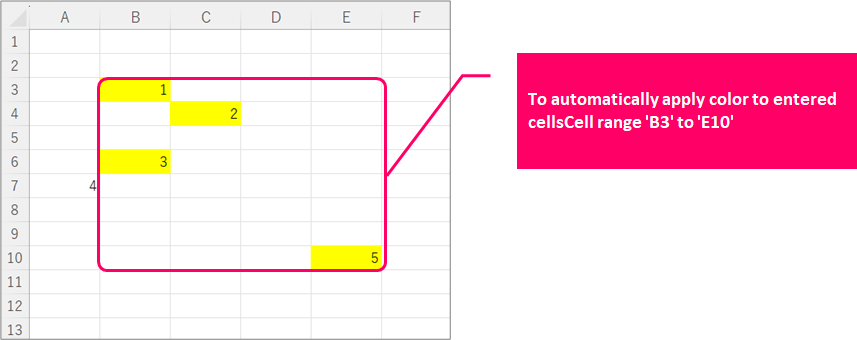
Steps
General Process
Details
Step.1 Select the range of cells you want to apply color to.
You are selecting cells "B3" through "E10".
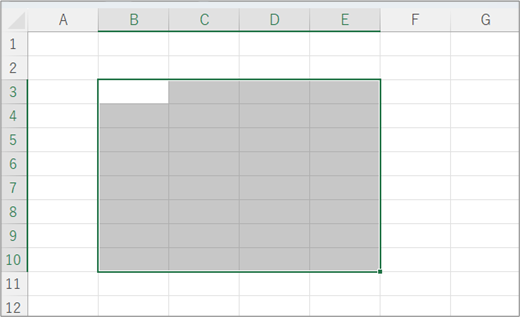
Step.2 Select New Rule from Conditional Formatting.
①Click on the "Home" tab.⇒②Click on "Conditional Formatting" from the Styles menu
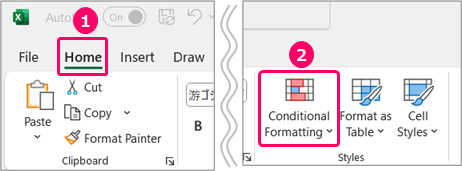
Select "New Rule".
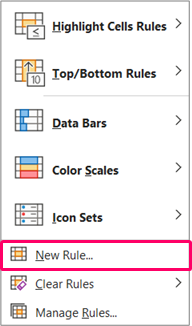
Step.3 Enter a formula into the rule.
Choose "Use a formula to determine which cells to format" from the "Select a Rule Type" options.
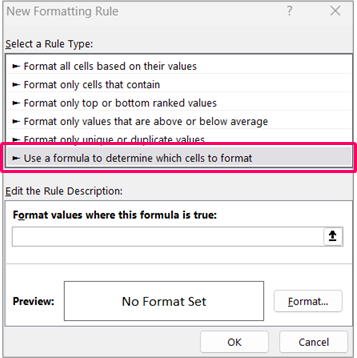
In "Format values where this formula is true:", enter "=B3<>"".
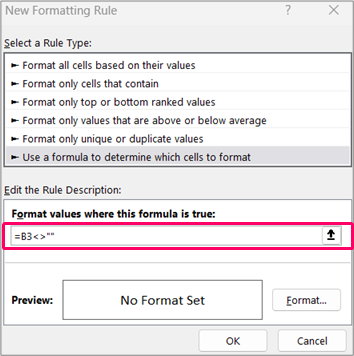
Step.4 Set color for when the condition is met.
Click the "Format" button.
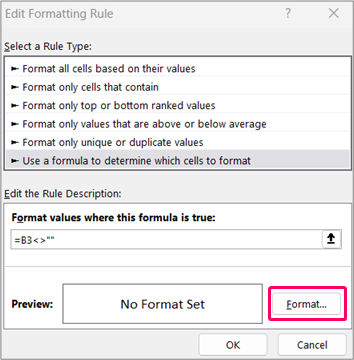
①Click on the "Fill" tab.⇒②Choose a "color".⇒③Click the "OK" button.
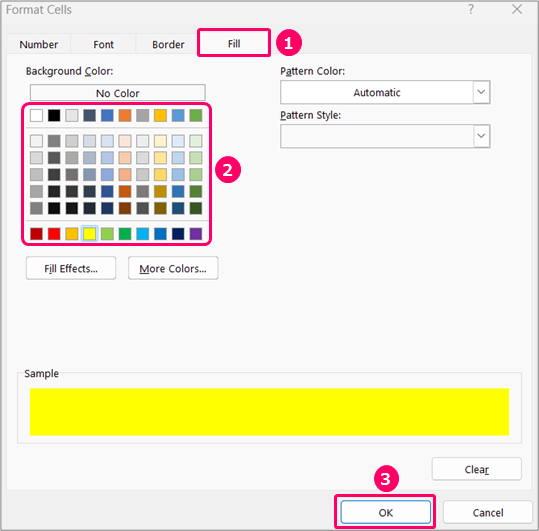
Click the "OK" button.
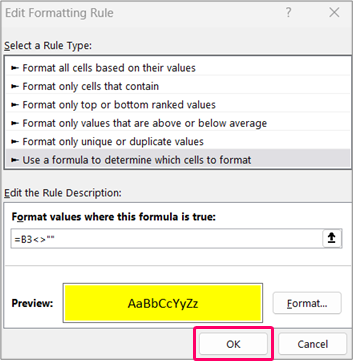
Edit the rule you've set.
Steps
General Process
Details
Step.1 Select the cell with the established rules.
Select the cell with the established rules.
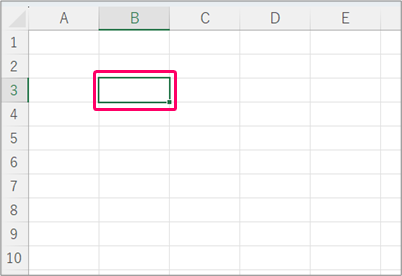
Step.2 Choose 'Manage Rules' from Conditional Formatting.
①Click on the "Home" tab.⇒②Click on "Conditional Formatting" from the Styles menu
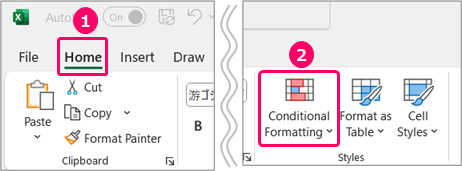
Select "Manage Rules".
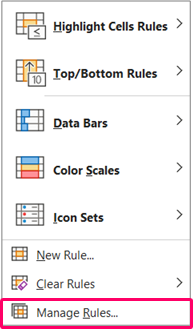
Click on the 'Edit Rule' button.
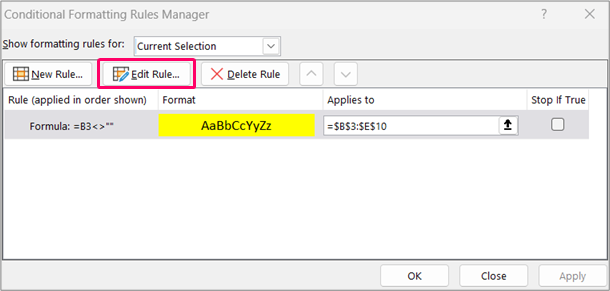
Related Articles
Thank you for reading until the end!