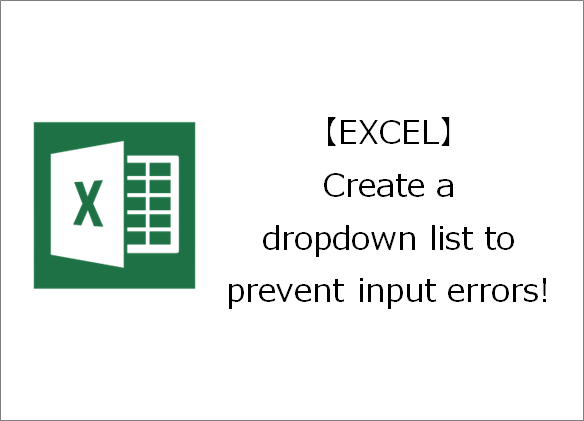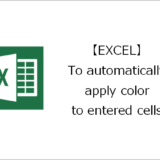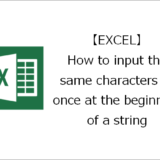Thank you for visiting. This is Masafukuro.
This time, we will introduce how to create a dropdown list.
目次
How to create a dropdown list
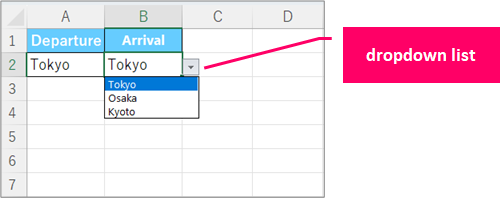
Steps(1)Enter values directly into the input rule.
General Process
Details
Step.1 Launch the Data Validation dialog.
Select the cell.
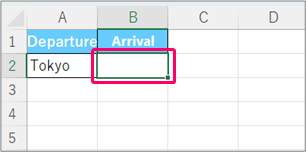
①Click on the "Data" tab.⇒②Click on "Data Validation" from the Data Tools menu
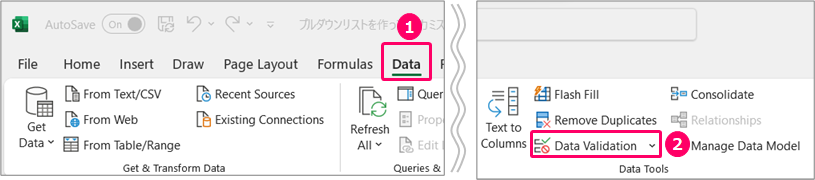
Step.2 Enter the values you want to set in the list directly.
①Click on the 'Settings' tab.⇒②Select 'List' for Allow.⇒③Enter the values you want to set for the list, separated by commas, in the 'Source' field.⇒④Click the 'OK' button.
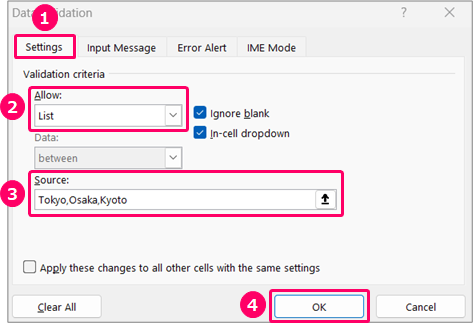
Steps(2)Create a table to reference values.
General Process
Details
Step.1 create table in excel sheet
Create a table like the one below in an excel sheet.
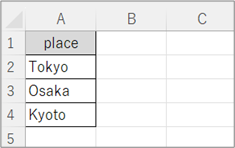
Step.2 Launch the Data Validation dialog.
Select the cell.
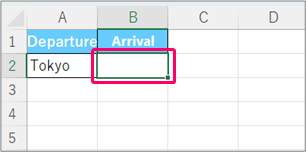
①Click on the "Data" tab.⇒②Click on "Data Validation" from the Data Tools menu
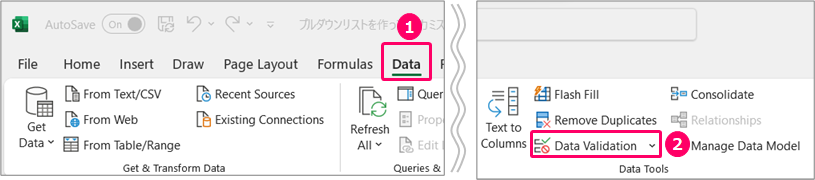
①Click on the 'Settings' tab.⇒②Select 'List' for Allow.
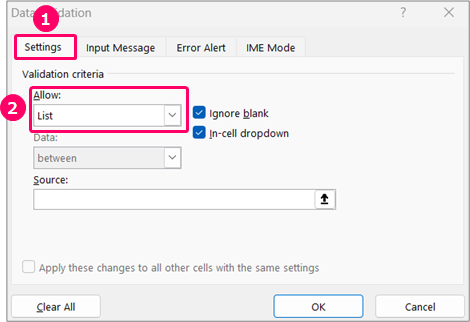
Click the Source icon.
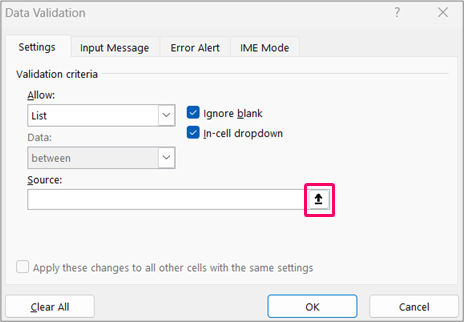
Select the table created in Step.1.
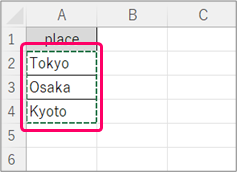
Click the red frame icon.

Click the 'OK' button.
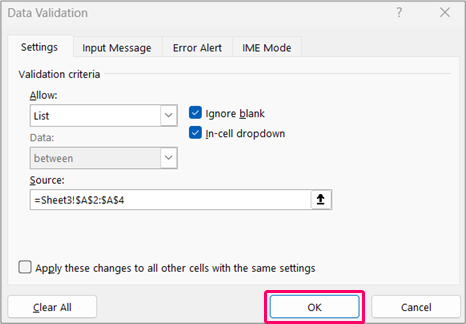
Related Articles
Thank you for reading until the end!