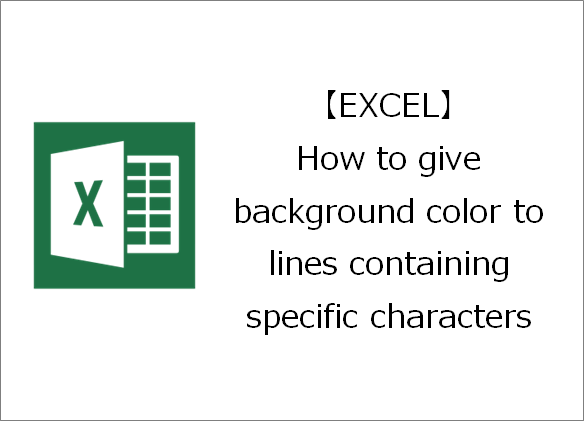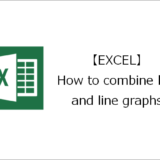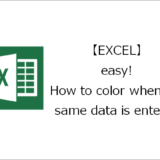Thank you for visiting. This is Masafukuro.
This article will show you how to add background color to lines containing specific characters.
目次
Add background color to lines containing specific characters
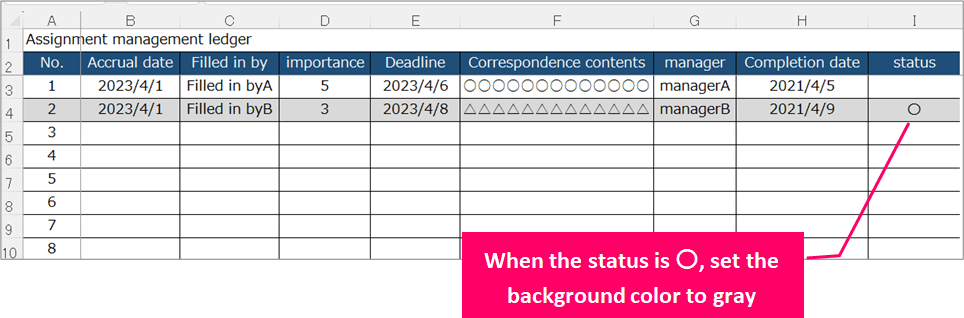
Steps
General Process
Details
Step.1 Select the target range.
Select the area whose background color you want to change.
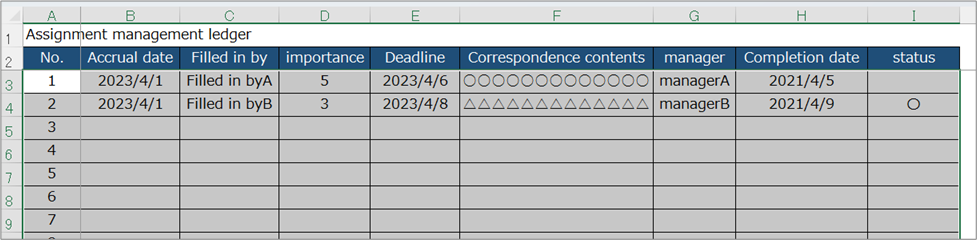
Step.2 Select New Rule from Conditional Formatting.
①Click on the "Home" tab.⇒②Click on "Conditional Formatting" from the Styles menu
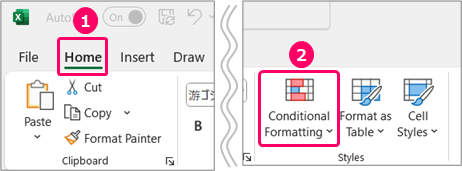
Select "New Rule".
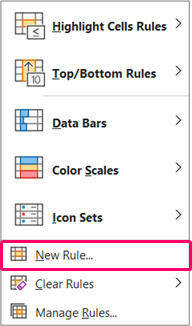
Step.3 Enter a formula into the rule.
Choose "Use a formula to determine which cells to format" from the "Select a Rule Type" options.
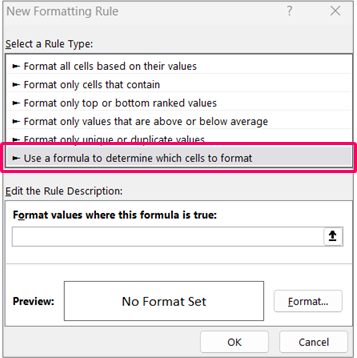
Enter "=$I3="〇" in the "Format values where this formula is true:" field.
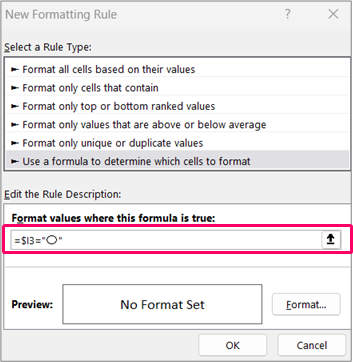
The formula "=$I3="〇" means that "〇" is set in cell I3 (status item). Also, the "$" mark means to fix it, and this time only the "$" is added at the beginning, so it means that column I is fixed.
Step.4 Set color for when the condition is met.
Click the "Format" button.
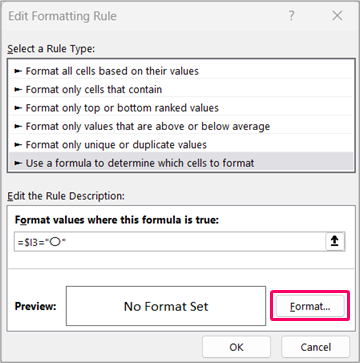
①Click on the "Fill" tab.⇒②Choose a "color".⇒③Click the "OK" button.
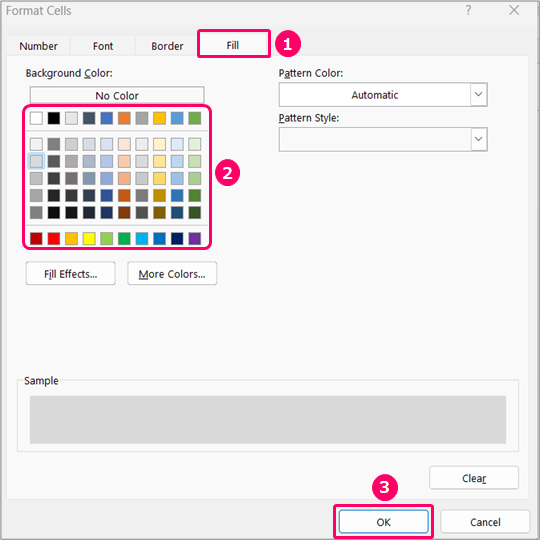
Click the "OK" button.
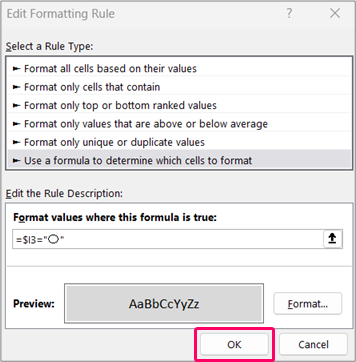
Related Articles
Thank you for reading until the end!