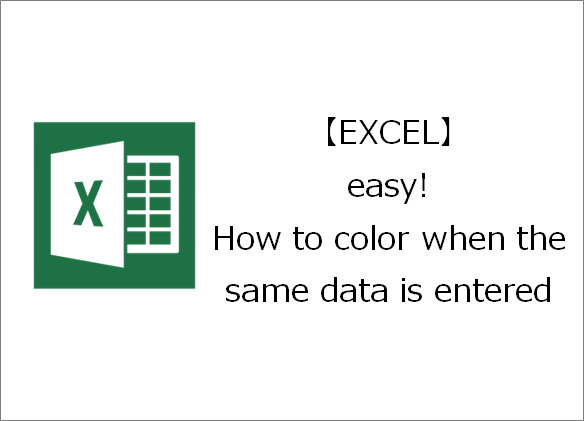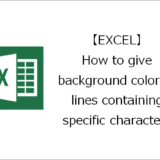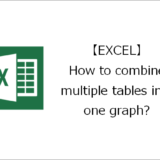Thank you for visiting. This is Masafukuro.
In this article, we will show you how to color when the same data is entered.
Color when the same data is entered
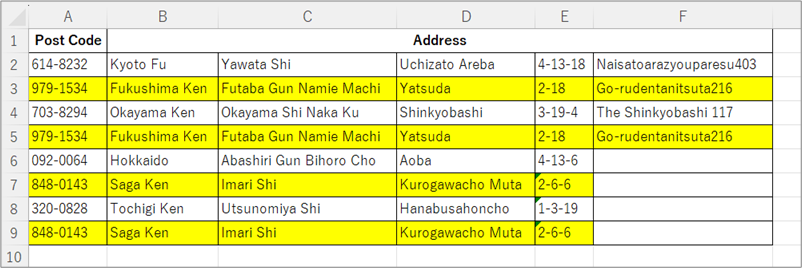
Sample Data
| Post Code | Address | ||||
| 614-8232 | Kyoto Fu | Yawata Shi | Uchizato Areba | 4-13-18 | Naisatoarazyouparesu403 |
| 979-1534 | Fukushima Ken | Futaba Gun Namie Machi | Yatsuda | 2-18 | Go-rudentanitsuta216 |
| 703-8294 | Okayama Ken | Okayama Shi Naka Ku | Shinkyobashi | 3-19-4 | The Shinkyobashi 117 |
| 979-1534 | Fukushima Ken | Futaba Gun Namie Machi | Yatsuda | 2-18 | Go-rudentanitsuta216 |
| 092-0064 | Hokkaido | Abashiri Gun Bihoro Cho | Aoba | 4-13-6 | |
| 848-0143 | Saga Ken | Imari Shi | Kurogawacho Muta | 2-6-6 | |
| 320-0828 | Tochigi Ken | Utsunomiya Shi | Hanabusahoncho | 1-3-19 | |
| 848-0143 | Saga Ken | Imari Shi | Kurogawacho Muta | 2-6-6 | |
Steps
General Process
Step.1Select the target range.Step.2Select New Rule from Conditional Formatting.Step.3Select "Format only unique or duplicate values" from "select a Rule Type:".Step.4Set color for when the condition is met.
Details
Step.1 Select the target range.
Select the target range.
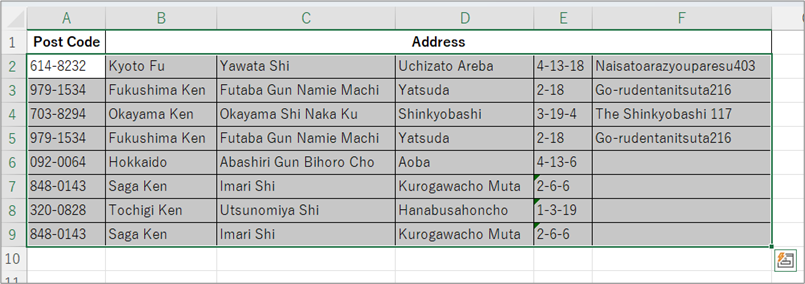
Step.2 Select New Rule from Conditional Formatting.
①Click on the "Home" tab.⇒②Click on "Conditional Formatting" from the Styles menu
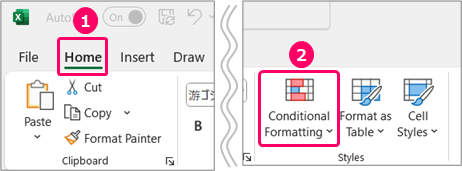
Select "New Rule".
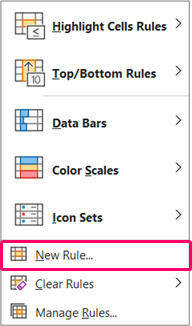
Step.3 Select "Format only unique or duplicate values" from "select a Rule Type:".
Select "Format only unique or duplicate values" from "select a Rule Type:".
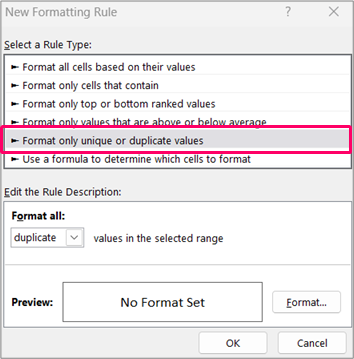
Select "duplicate" from "Format all:".
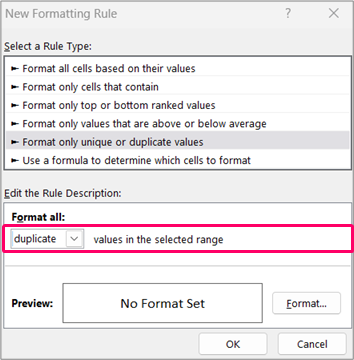
Step.4 Set color for when the condition is met.
Click the "Format" button.
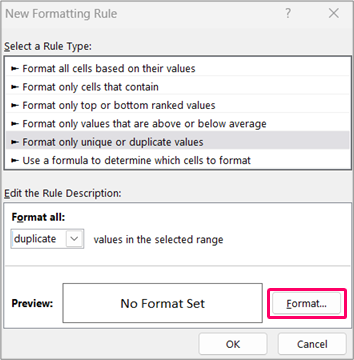
①Click on the "Fill" tab.⇒②Choose a "color".⇒③Click the "OK" button.
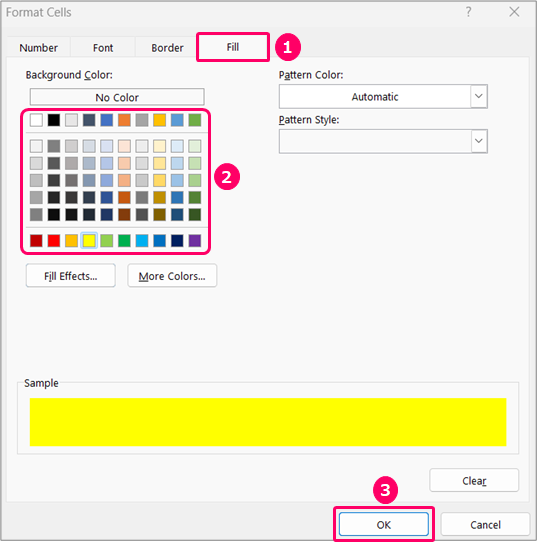
Click the "OK" button.
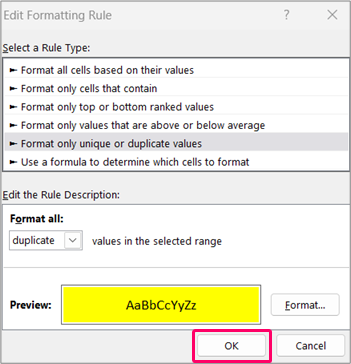
Related Articles
Thank you for reading until the end!